 198
198
-
Click on the “information” for the folder that needs to be shared and then click on “Manage access”

-
Click on “Grant access” icon:
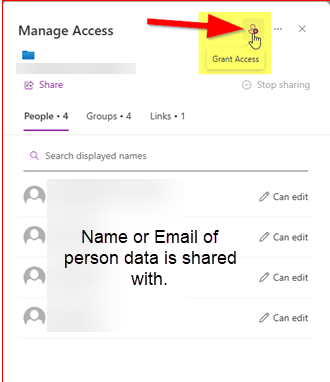
-
Type in recipients email in the space provided and then click on user’s email:

-
Add a message if desired and then click on “Grant access”

-
There should now be a granted notification:

-
The recipient should receive an email similar to the following:
-
When the recipient clicks the link from the email, they will need to verify their identity by entering their email address. If the wrong email address is entered, then the user will receive an error message stating the email address is not associated with the link:



-
The recipient will then need to enter in the security code that was emailed to them and click on “Verify”.

-
They will then be granted access into the folder:





