Mar 01, 2025
 149
149
To add a guest to your team in Microsoft Teams:
Note: Only MS Team Owners can add a guest in Teams.
- In the Teams app, select Teams on the left sidebar and select the team where you want to add a guest.

- Click the triple-dot icon to open the Options menu, then click Add member.
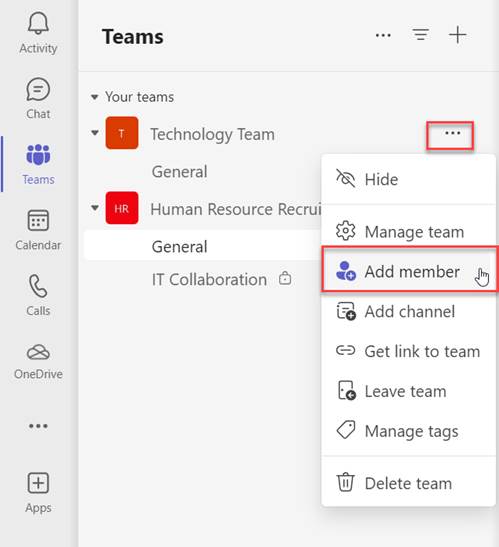
- Enter the guest's email address and click on edit guest information to give them a user-friendly name. Then click Add.

- Your guest will receive a welcome email invitation.
Guest Invitation Process Flow
- A Teams Owner adds a guest to a team.
- The guest receives a welcome email from the Team Owner. When sending the Owner has the opportunity to include a personalized message to the guest.
- The guest accepts the invitation.
- Guests with a work or school account in Microsoft can accept the invitation and authenticate directly.
- Other users are emailed a one-time pass code to validate their identity. If they don't have a Microsoft account associated with their email, they'll be prompted to create one for free.
- After accepting the invitation, the guest can participate in teams and channels, receive and respond to channel messages, access files in channels, participate in chats, join meetings, collaborate on documents, and more.




