Oct 28, 2025
 41
41
|
How to mark an incoming call as spam or block the number from the Zoom app
To learn more about Zoom's SPAM features, click the link. |
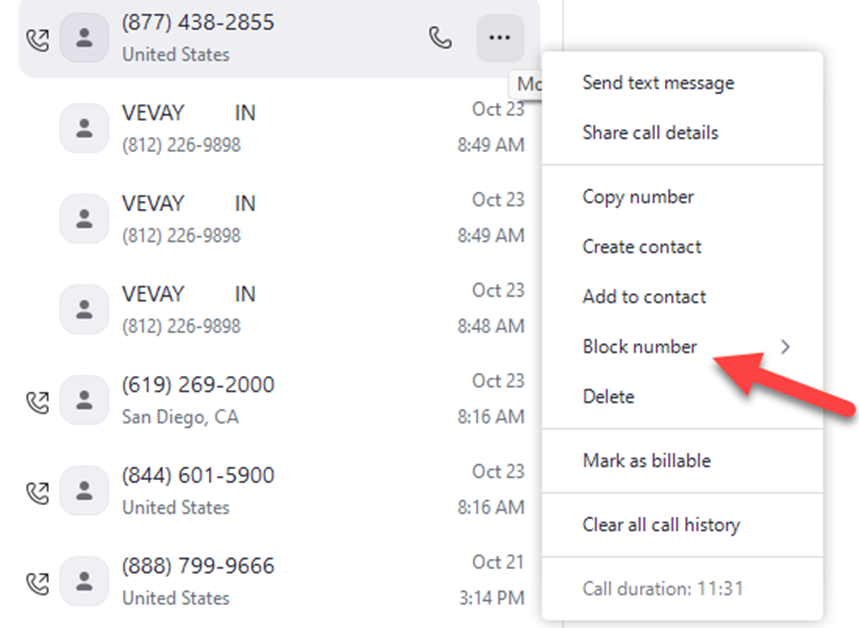 |
 41
41
|
How to mark an incoming call as spam or block the number from the Zoom app
To learn more about Zoom's SPAM features, click the link. |
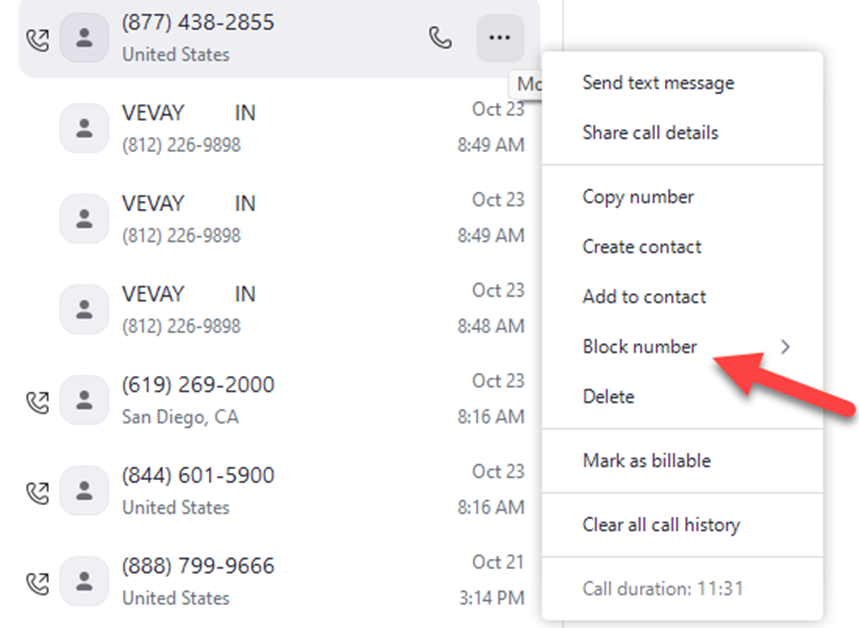 |
