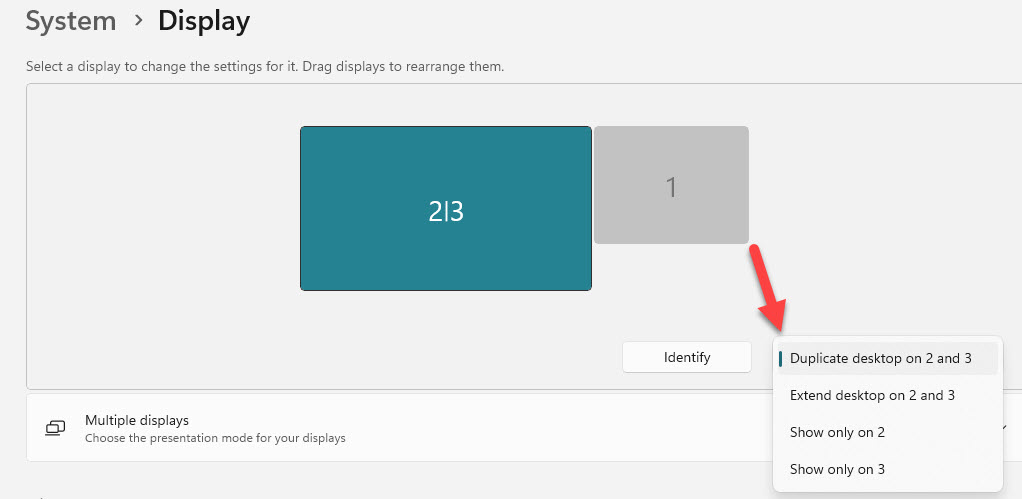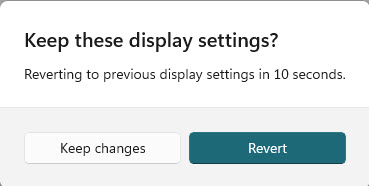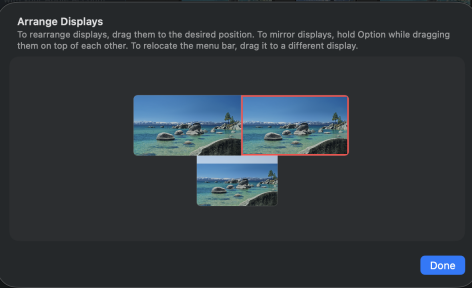Nov 19, 2025
 40
40
|
Windows 11 – Adjust Display Settings |
|
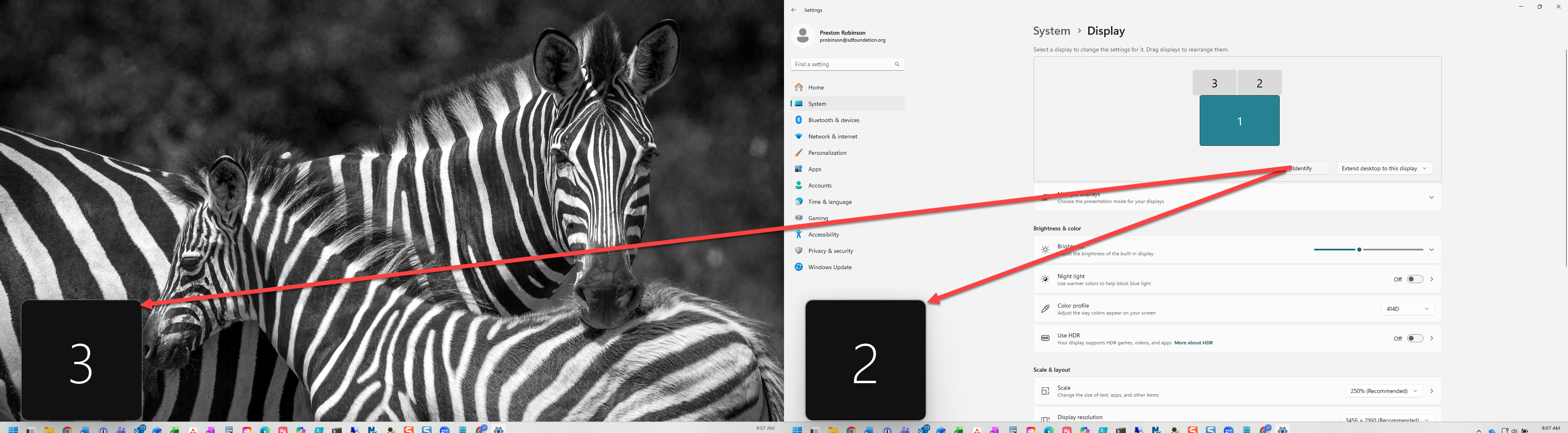 |
|
TIP: Use 'Identify' to display each screen’s number.
TIP: After you move the displays around, use 'Identify' to ensure the physical display matches the configuration in Display Settings.
|
|
|
|
Mac – Arrange Displays |
|
|
|
|
|
|
Change Display Orientation (Mac)
|
 |