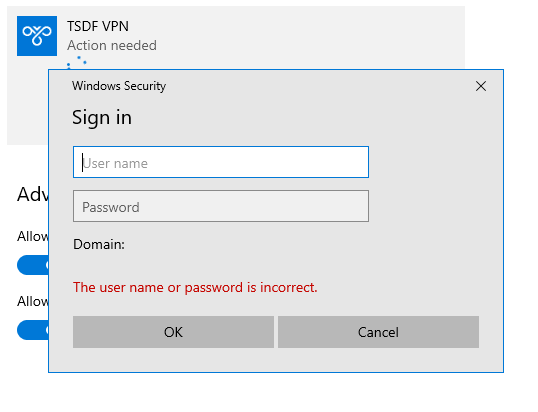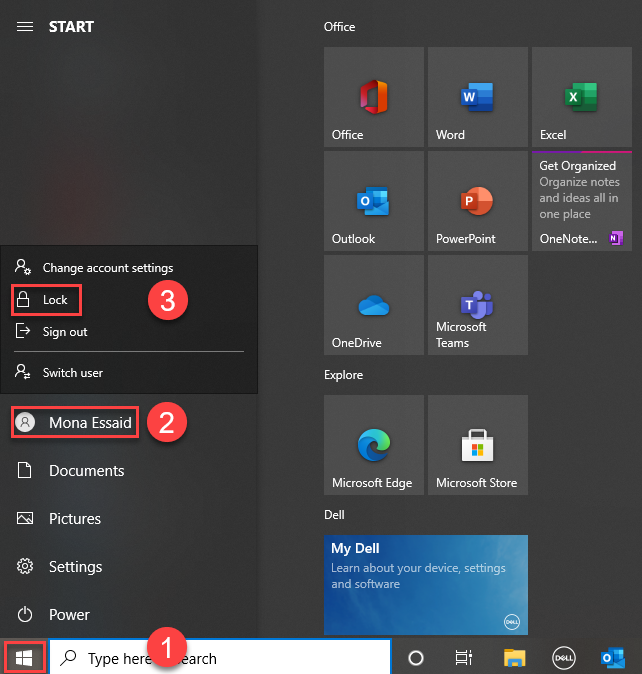Your password resets every 90 days. When resetting your password, please use the following parameters to create a strong password:
- Minimum 12 characters
- Upper and lower case
- At least 1 number and a special character
- Cannot use last 5 passwords when creating a new password
The steps to reset the password on your computer are as follows:
- Text Melissa or Travis what you would like your new password to be. Do NOT send it via email. Keep the guidelines to the right in mind when creating a new password.
|
Your password resets every 90 days. When resetting your password, please use the following parameters to create a strong password:
- Minimum 12 characters
- Upper and lower case
- At least 1 number and a special character
- Cannot use last 5 passwords when creating a new password
|
- Sign in to VPN with your new password.
|
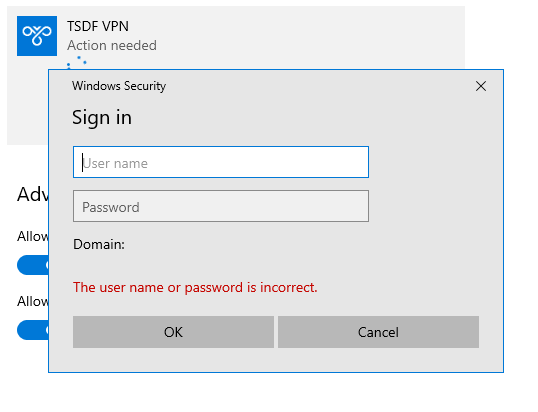
|
- After you’ve signed in to VPN, click on the Windows icon on the lower left area of the screen. Then, click on your profile and choose the “Lock” setting. This will log you out of your computer so that you can log in with your new apassword.
|
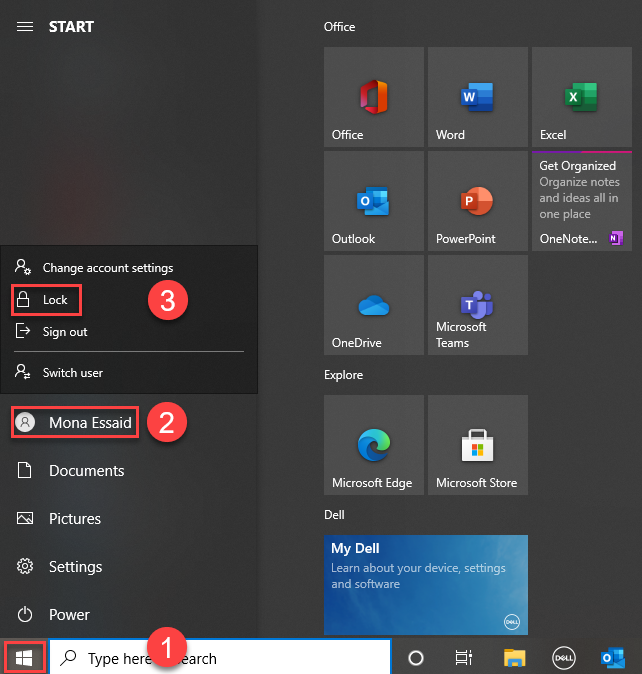
|
 354
354