May 13, 2024
 535
535
Mark email and email sender as Not Junk in Outlook
If an email has already been moved to the junk email folder, you can mark this email as Not Junk to prevent it from going to junk folder in the future.
1. Go to the Junk E-mail folder.
2. Select the email which you want to make as Not Junk.
3. Then go to the Home tab, click Junk > Not Junk. See screenshot:
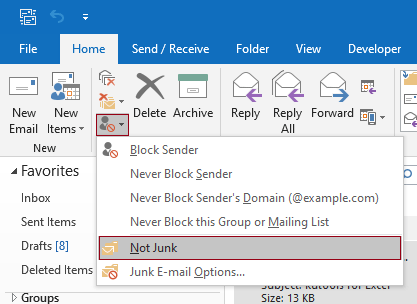
Or you can also mark an email as Not Junk by right-clicking it and then select Junk > Not Junk in the right-click menu.
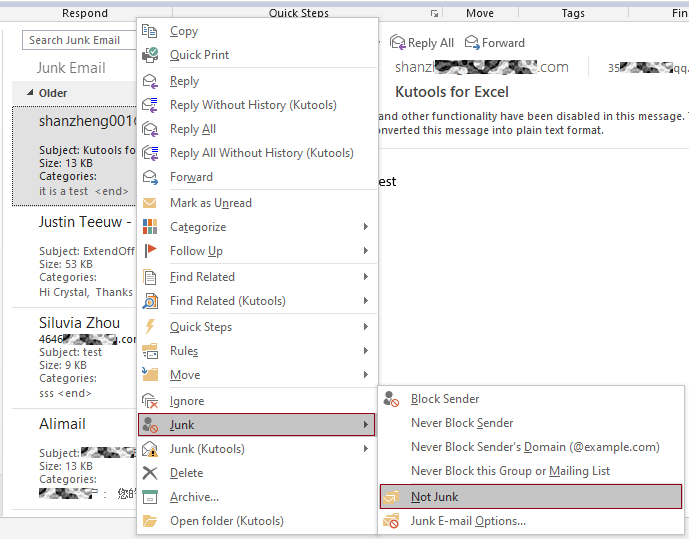
4. Then a Mark as Not Junk dialog box pops up, please check the Always trust e-mail from “[email protected]” box, and then click OK button.




