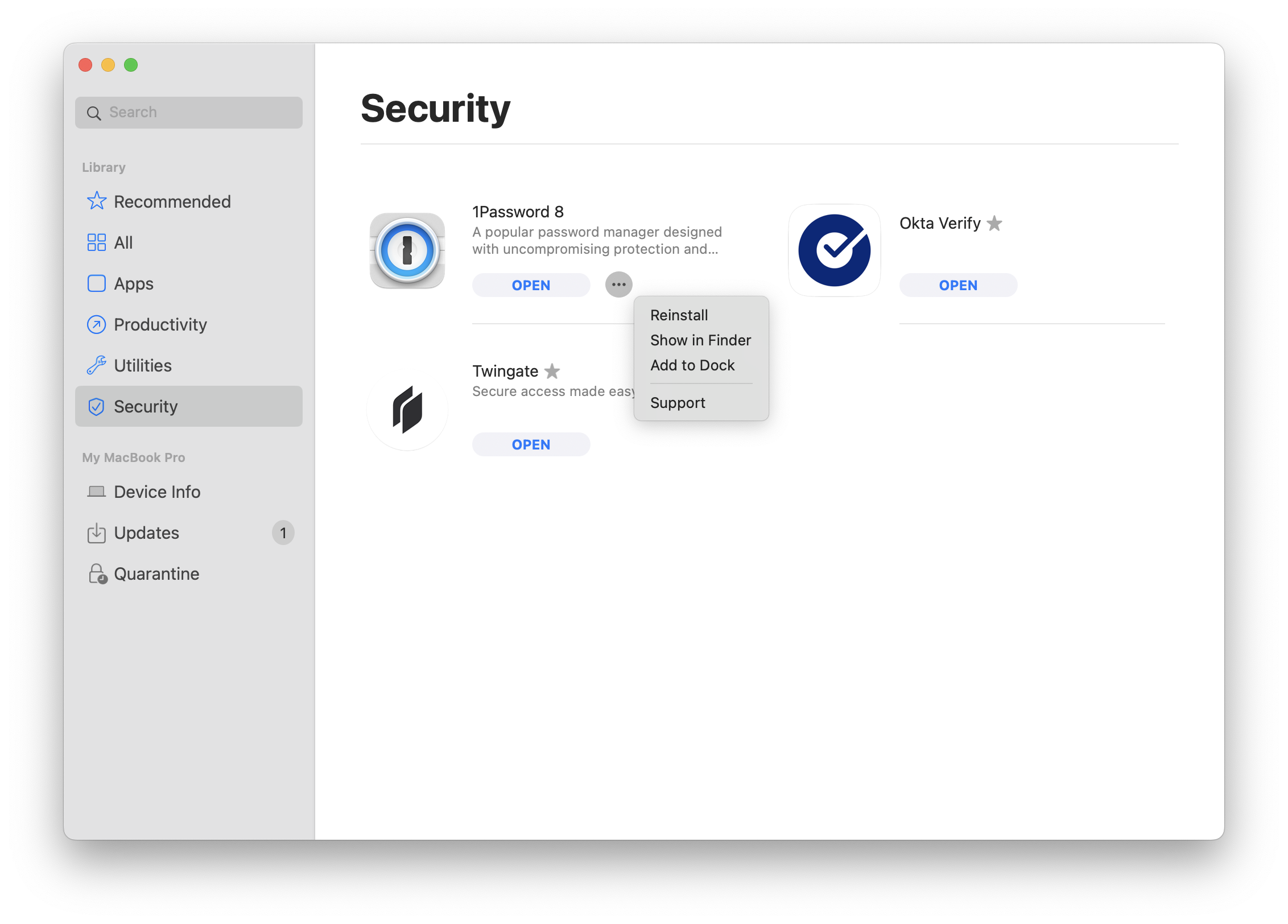330
330
NOTE: There are three methods of accessing the Kandji Self-Service. All have the same result. Pick one and then go to Installing Available Applications.
Launching Self Service from the Menu Bar
-
In the menu bar, click the Kandji logo.
-
Hover over Kandji Self Service and choose Open.
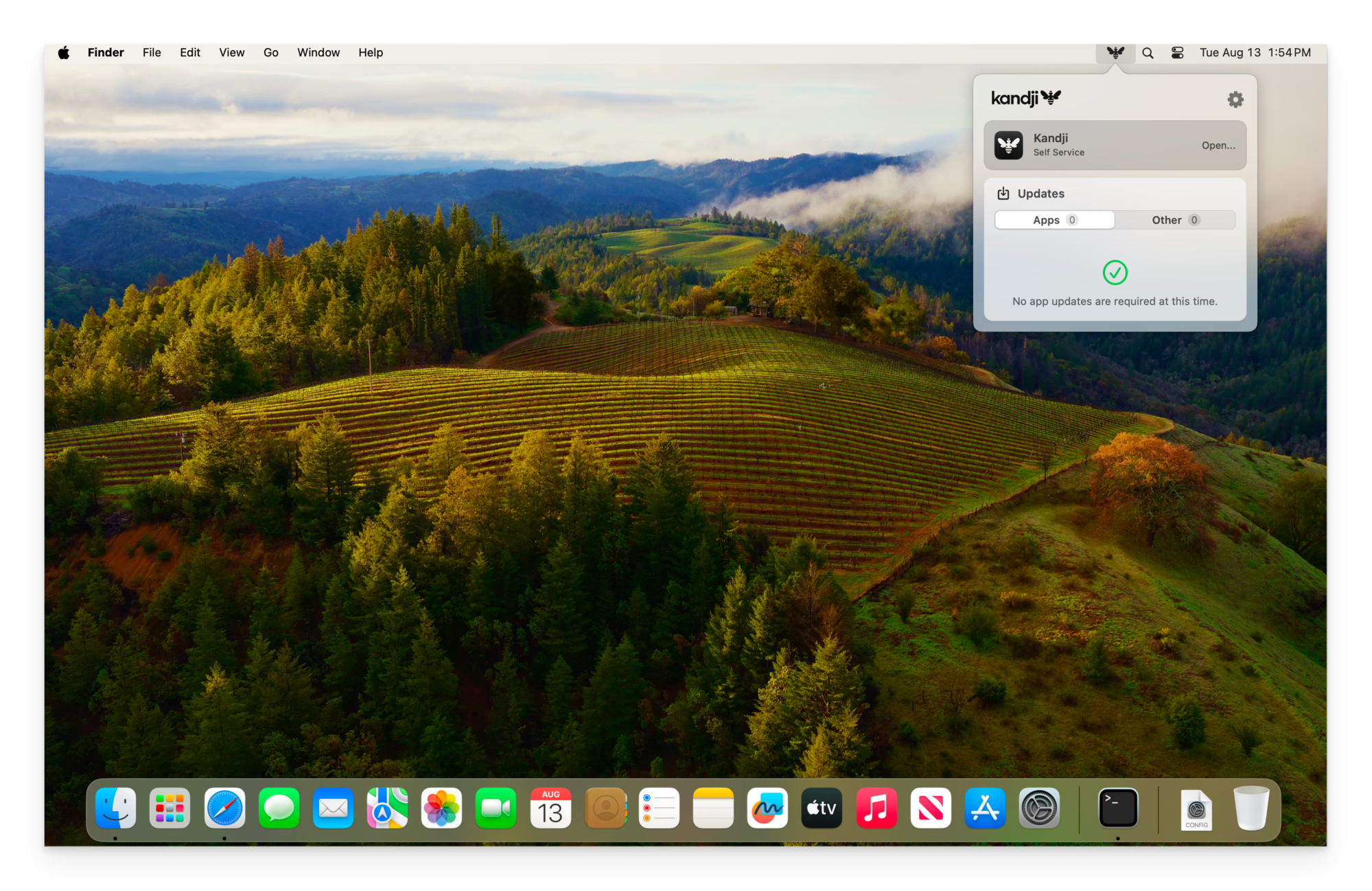
Launching Self Service from Launchpad
-
In the Dock, click Launchpad.
-
Click Self Service.
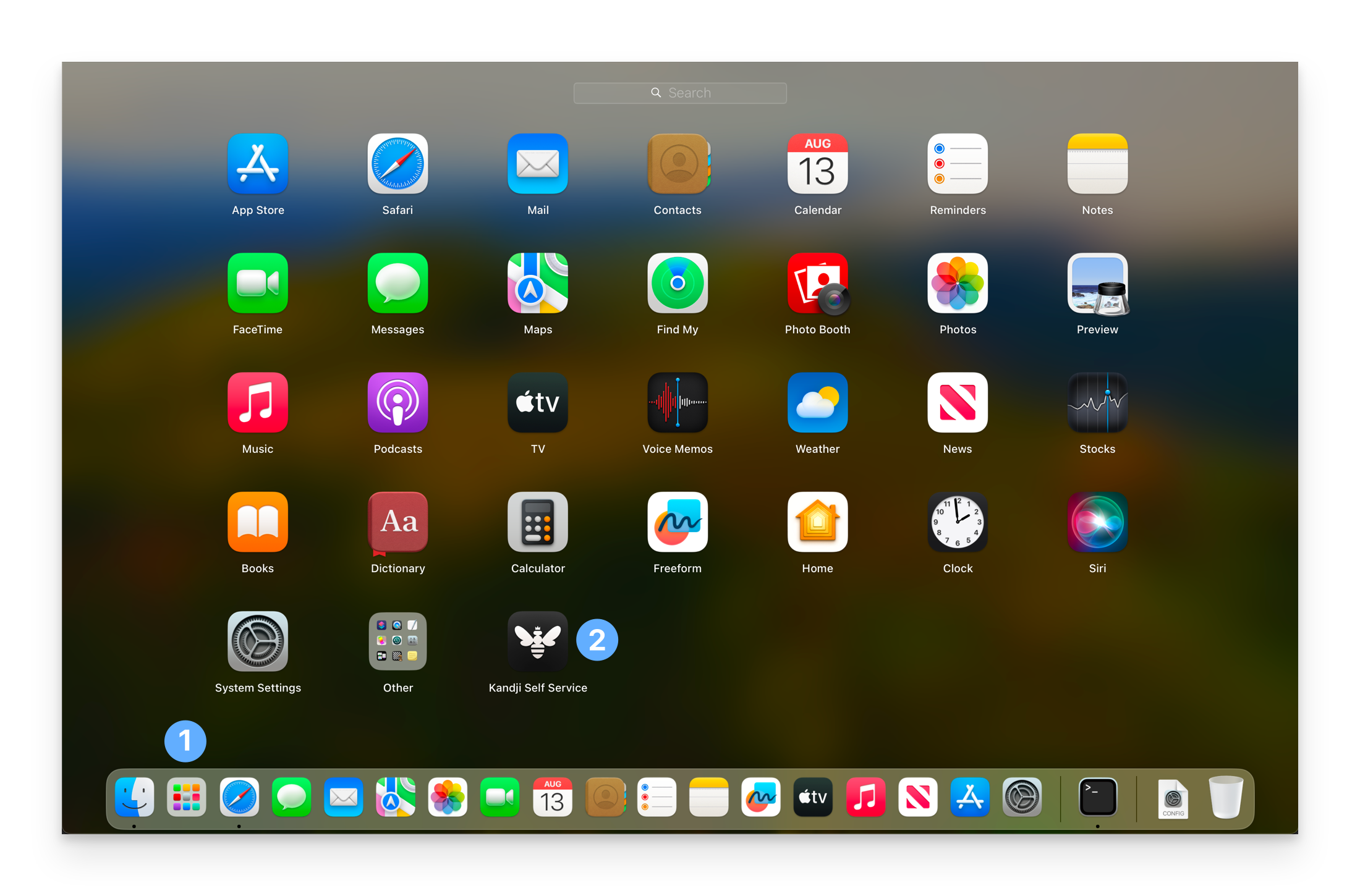
Launching Self Service from Finder
-
In the Dock, click Finder.
-
In the Finder window sidebar, click Applications to open the Applications folder.
-
Double-click Self Service.
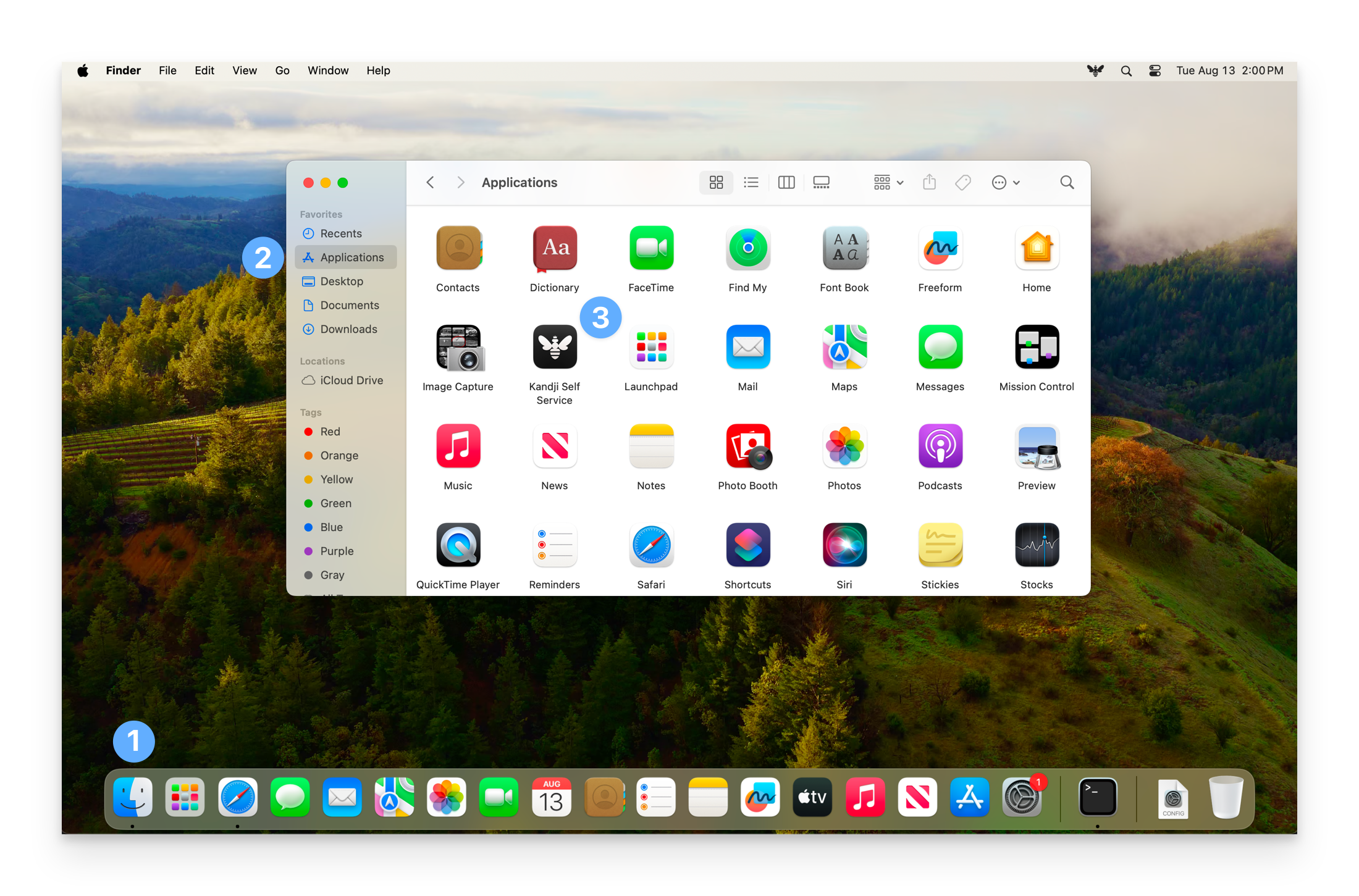
Installing Available Applications
Apps that are available for Self Service installation will display their app icon, app name, app description, and an install button.
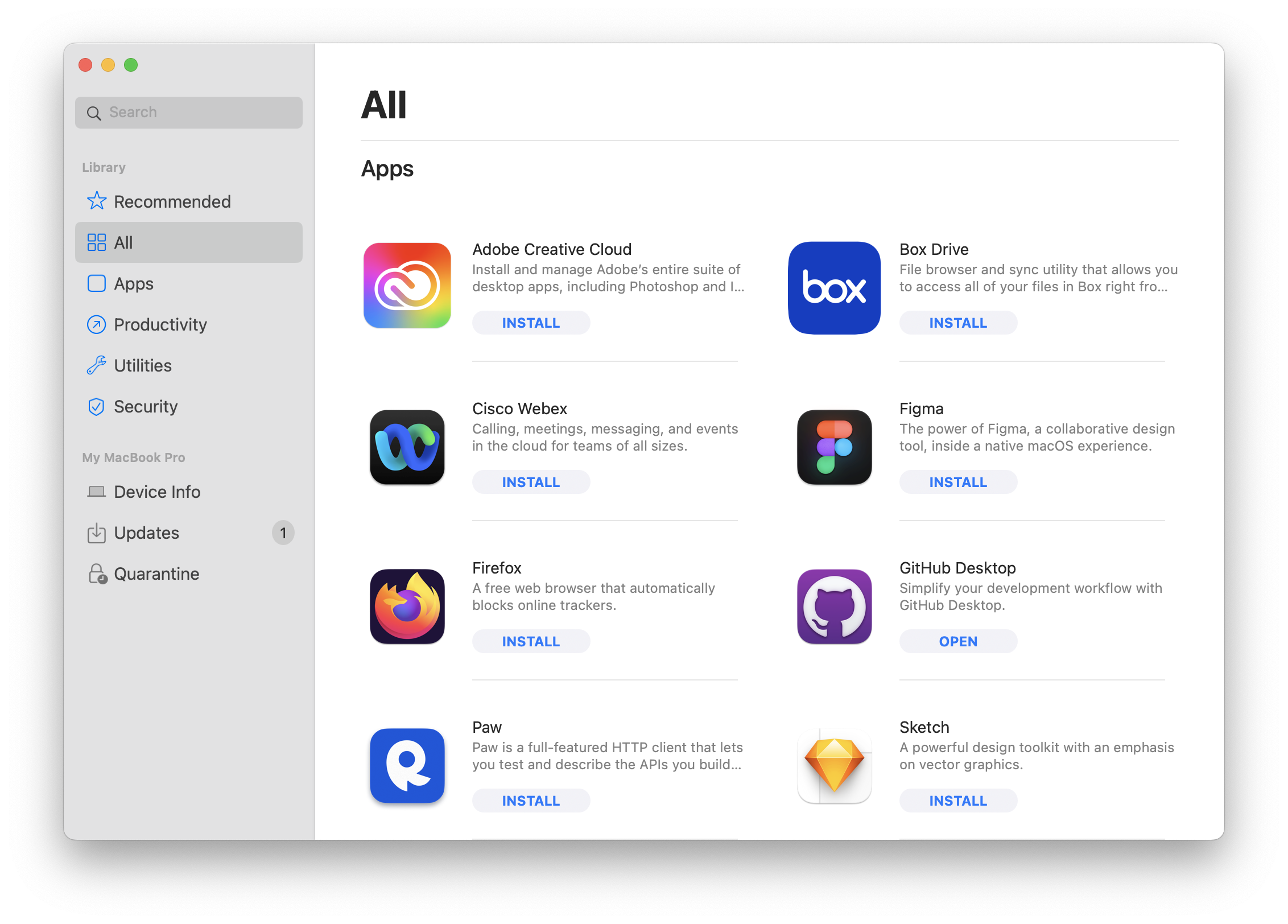
Clicking the Install button downloads and installs the app. After installing an app, the button changes to Open. After an app has been successfully installed, more options will become available.
To access the options available after installation, click on the ellipses next to the open button. From there, you will see:
-
Reinstall - Reinstall the app
-
Show in Finder - Open a Finder window with the app's location
-
Add to Dock - Add the app icon to the currently logged-in user's Dock
-
Support - Opens the app's support webpage
-
Show in App Store - For Apps and Books apps only, launch the app's page in the Mac App Store