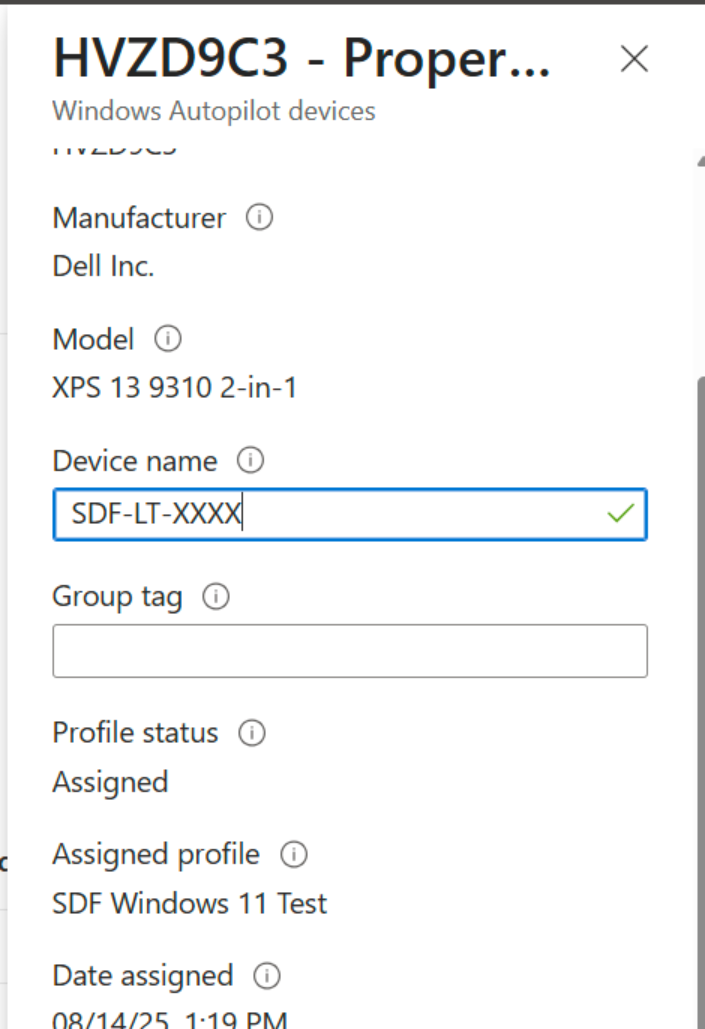70
70
Naming convention
Set naming convention at the beginning of the process
-
Set the country or region and then select Yes. If the devices display the “Select the keyboard layout”, you can skip this step.
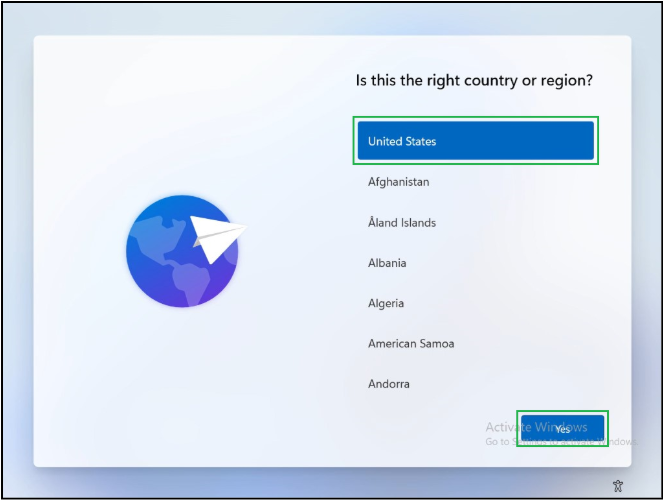
-
Set the keyboard layout and then select Yes.
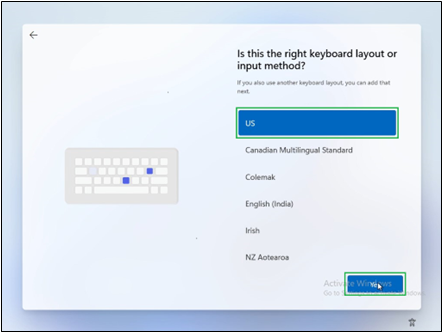
-
Select Skip
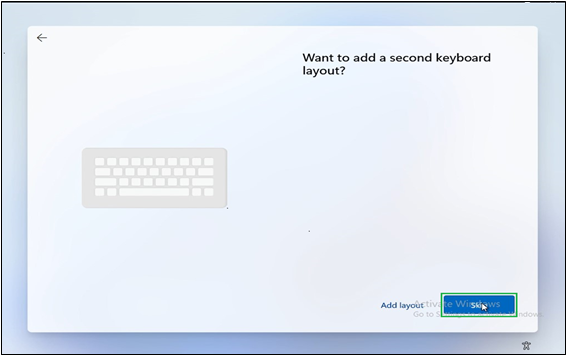
-
Select your home Wi-Fi and the click Connect.
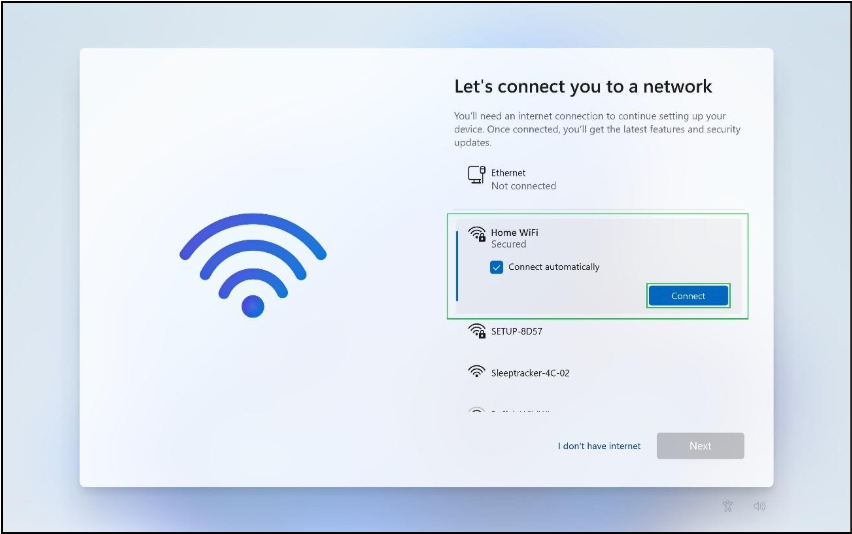
-
Enter your home Wi-Fi password and then click Next.
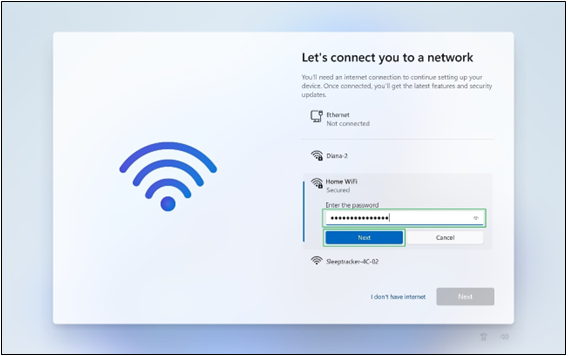
-
Enter your home Wi-Fi and then click Next.
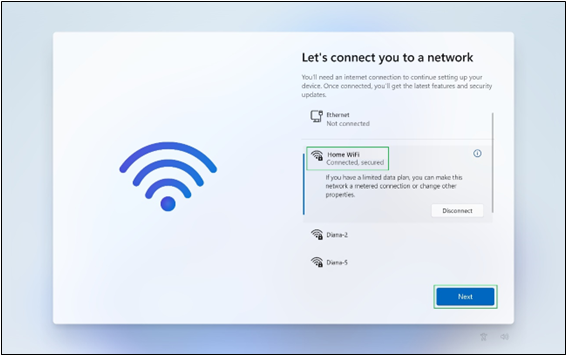
-
Wait until the updates are finished.
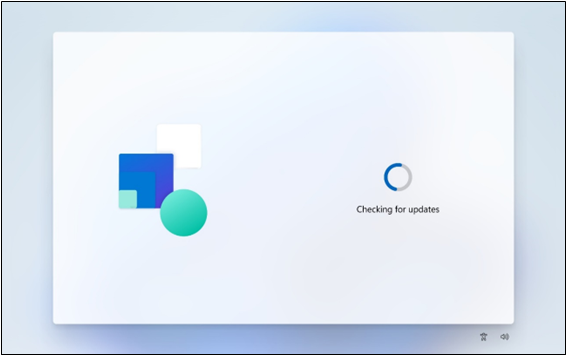
-
Enter the SDF email address and select Next.
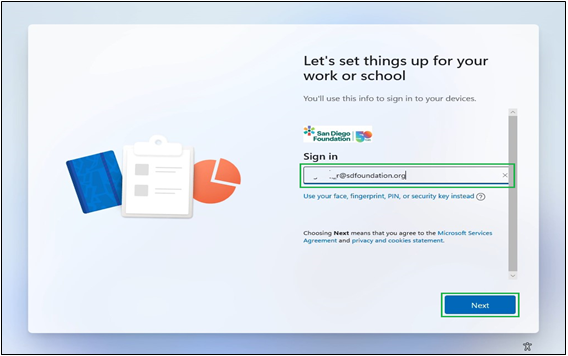
-
Enter the SDF Password and then select Sign in.
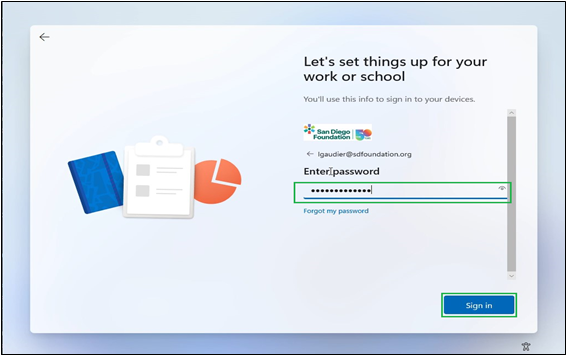
-
Open the DUO app on your mobile phone and enter the verification code that is displayed on your computer and then select Verify
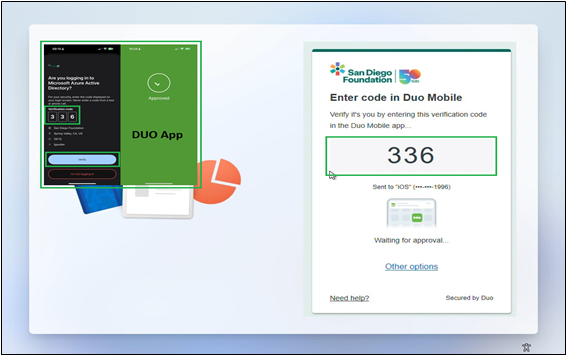
-
Once Duo is approved the Success message will display on your laptop.
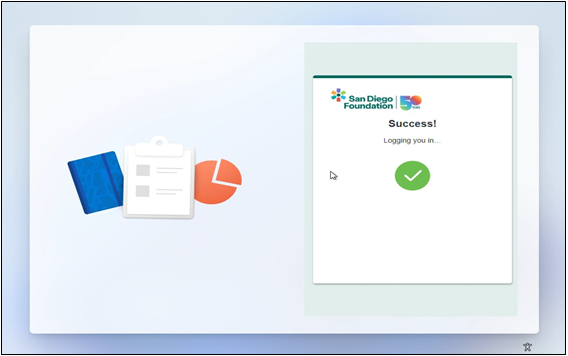
-
Wait until the device starts the setup process.
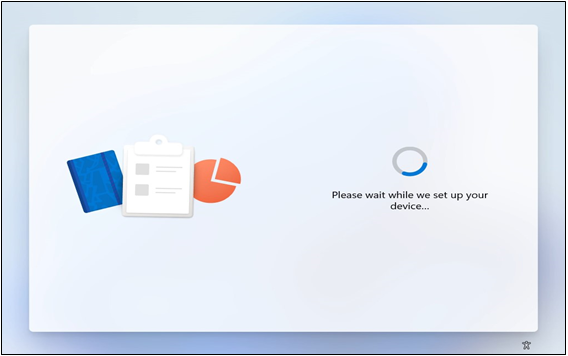
-
Wait until the Device Preparation task is completed.
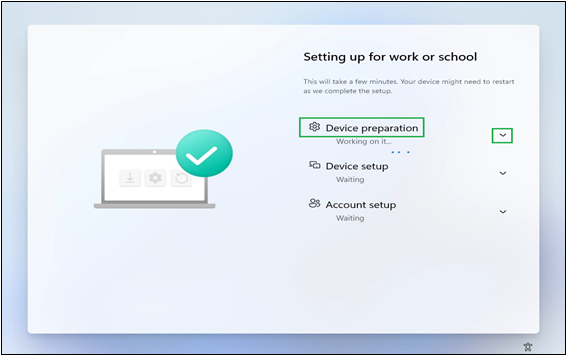
-
To view the details, click the down arrow key next to it.
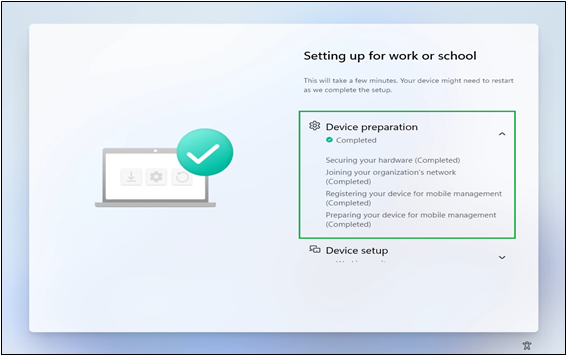
-
Wait until the Device Setup task is completed.