Jan 17, 2025
 946
946
Microsoft 365 Online Calendar
- Go here https://outlook.office.com/mail/
- Click the Gear at the top right to go to settings
- Click “View all Outlook Settings” at the bottom
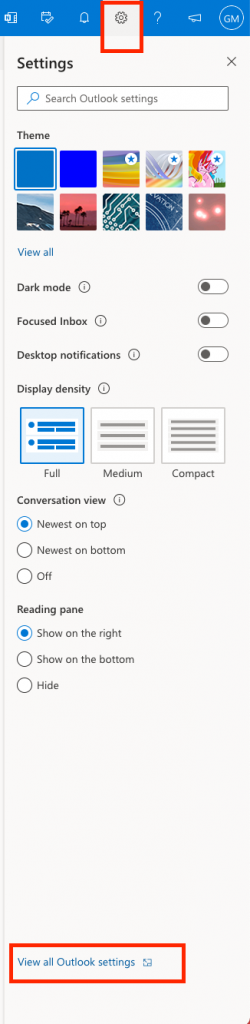
4. Once settings are open, click on “Calendar” on the left and make sure you are on "events and invitation" towards the right then uncheck “Add online meeting to all meetings”
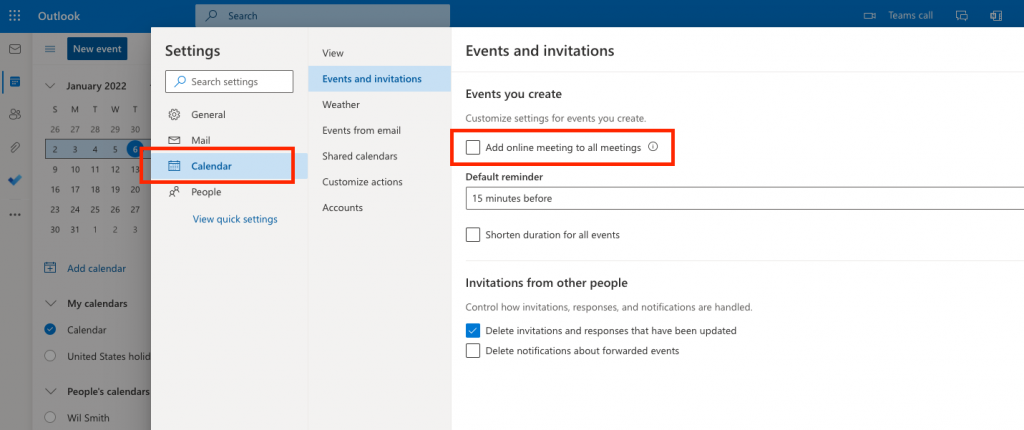
5. Teams meetings should no longer automatically be added to Outlook Calendar Meetings
Outlook Mac Desktop Client
- Open the Mac Outlook desktop client
- In the Mac menu at the top, click “Outlook” > “Preferences”
- Click “Calendar”
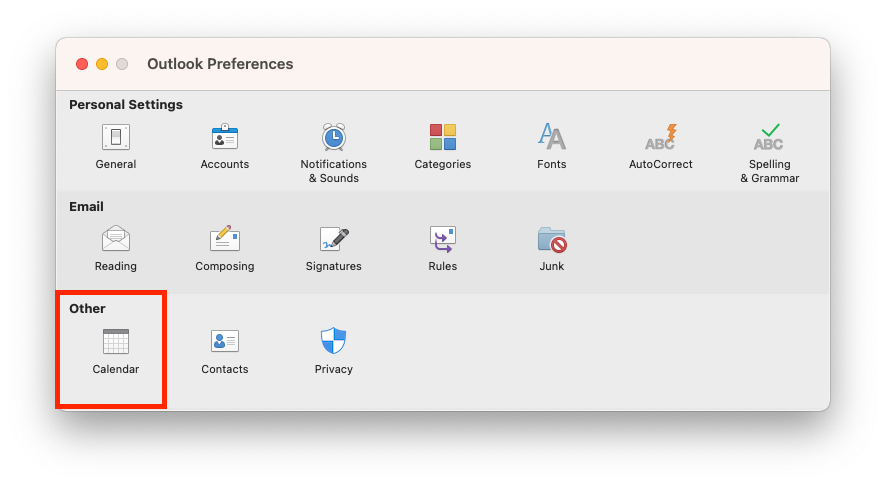
4. Uncheck “Add online meeting to all meetings (Applies to Microsoft 365 accounts only)”
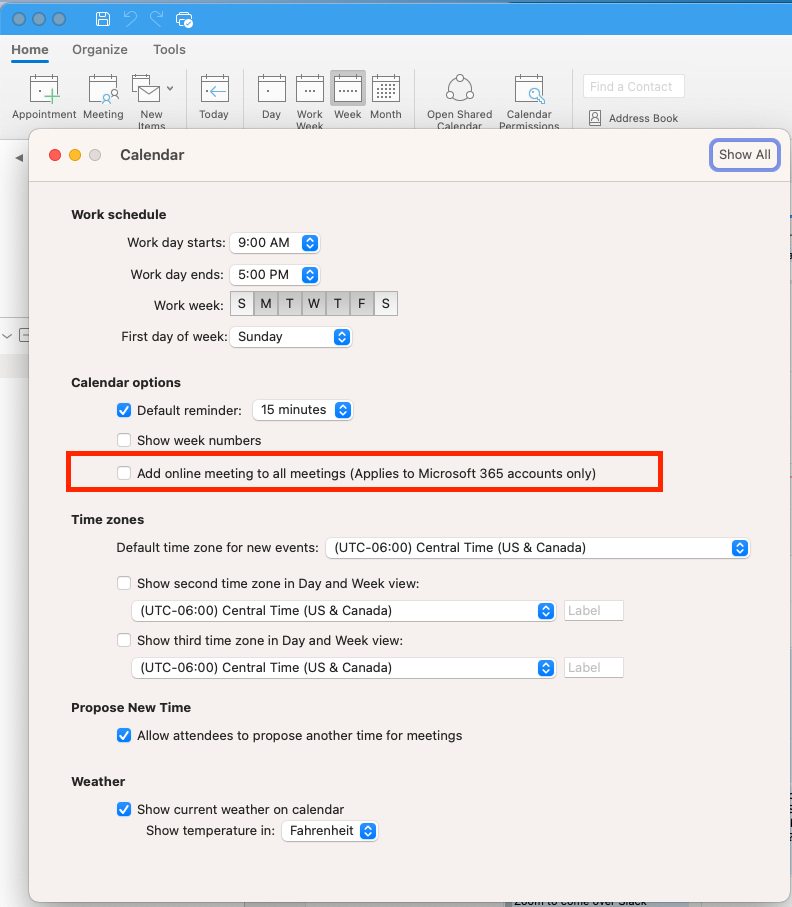
Voila, you should no longer have Teams meetings automatically added when creating a meeting through Microsoft 365 (M365) or Outlook




